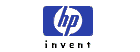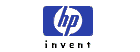HP OmniBook 6000
- Replacing the Hard Drive

In this document:

To replace
the hard disk drive
You will need a small
Phillips screwdriver for this procedure.
- Unplug the AC adapter,
if you are using one, and remove the battery.
- Turn the unit
bottom-side up and remove both hard drive screws.
- Raise the cover on the
end of the drive so that its retainer tab is free of the
computer casing, then gently pull the hard drive out of the
computer.
- Gently slide the new
drive into the hard drive compartment. Press firmly to make
sure the connector seats properly.
- Slide the cover down
into place (so the retainer tab engages the casing), and
reinstall both hard drive screws.
NOTE: If you
are installing a new hard disk drive, you should create a
Hibernate partition on the drive before loading any
software.
To replace
the hard disk drive holder
If you are installing a
new hard drive that does not have a cover, you can remove the
cover parts from the old hard drive. You will need a small
Phillips screwdriver for this procedure.
- Remove all six screws
from the holder and drive case, then lift the drive out of
the holder.
- Notice that the hard
drive has a pin connector attachment at one end. Carefully
remove this connector from the end of the drive. Work
alternately at each end so that the connector slides off
evenly without bending the connector pins.
- Carefully put the pin
connector attachment back onto the pins on the end of the
new hard drive. Work alternately at each end so that the
connector slides on evenly without bending the connector
pins.
- Insert the connector
through the end of the holder, and lower the drive into the
holder.
- Reinstall all six screws
into the holder and drive case. The thinner screws go
nearest the connector.
To prepare
a new hard disk drive
When you install a new
hard disk drive, you also need to prepare it to be able to
work with your computer.
- If you want to restore the
Windows software and operating system that were originally
installed on your computer, you can do so using the Recovery
CD that also came with your computer.
- If you want to use the hard disk
with other than the original software and operating system,
prepare the hard disk as described in the Corporate
Evaluator's Guide, available at the HP Customer Care Web
site at http://www.hp.com/go/support. Click
here to go to the HP
Customer Care Web site.
To order a
hard drive
HP OmniBook hard drives
and their part numbers are listed below. For more information
on how to order HP OmniBook parts and accessories,
click
here.
(http://www.hp.com/omnibook/where2buy/index.htm)
|
Part
number |
Description |
|
F2016A |
18-GB Hard Disk Drive
Replacement |
|
F2018A |
18-GB Hard Disk Drive
Module |
Windows (R) and MS Windows
(R) are U.S.
registered trademarks of Microsoft Corp.
Copyright (C) Hewlett-Packard Co.
2000
This information is subject to change without notice
and
is provided "as is" with no
warranty.
Hewlett-Packard shall not be liable for any
direct,
indirect, special, incidental or consequential
damages
in connection with the use of this
material.