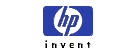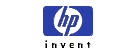|
|
|
HP OmniBook 6000
- Installing and Removing a RAM Module

In this document:

Installing a
RAM Expansion Module
The computer has no
memory (RAM) built in, but has two slots that hold two RAM
modules. One slot contains a RAM module installed at the
factory. You can use both slots to expand your RAM.
To install
a RAM expansion module
You will need a small Phillips
screwdriver for these steps.
CAUTION: Your computer's chips are extremely
sensitive to static electricity, and can be permanently
damaged by it. Handle the RAM module only by its edges.
Before installing the memory module, discharge your body's
static electricity by touching the metal shielding around
the connectors on the rear of the
computer.
- Click Start, Shut
Down, Shut down.
- Important: Unplug the
AC adapter, if present, and remove the battery. Remove the
secondary battery if one is installed.
- Turn the unit
bottom-side up, remove the screw holding the RAM cover,
and remove the cover.
- Insert the RAM board
into the connector at about a 30 degree angle until it is
fully inserted. Then press down at both sides until both
latches snap closed.
- Replace the
cover.
- Insert the
battery.
To
remove a RAM expansion module
You may want to remove a RAM
module so you can install a larger one. You will need a
small Phillips screwdriver for these steps.
CAUTION: Your computer's chips are extremely
sensitive to static electricity, and can be permanently
damaged by it. Handle the RAM module only by its edges.
Before installing the memory module, discharge your body's
static electricity by touching the metal shielding around
the connectors on the rear of the
computer.
- Click Start, Shut
Down, Shut down.
- Important: Unplug the
AC adapter, if present, and remove the battery. Remove the
secondary battery if one is installed.
- Turn the unit
bottom-side up, remove the screw holding the RAM cover,
and remove the cover.
- Release the two
latches at the sides of the RAM board, so the free edge of
the board pops up.
- Pull the board out of
the connector.
- Replace the
cover.
- Insert the
battery.
To upgrade
RAM
HP OmniBook RAM modules
and their part numbers are listed below. For more information
on how to order HP OmniBook parts and accessories,
click
here.
(http://www.hp.com/omnibook/where2buy/index.htm)
|
Part
number |
Description |
|
F1456B |
32-MB SDRAM
Module |
|
F1457B |
64-MB SDRAM
Module |
|
F1622B |
128-MB SDRAM
Module |
|
F1654B |
256-MB SDRAM
Module |
Copyright (C) Hewlett-Packard Co.
2000
This information is subject to change without notice
and
is provided "as is" with no
warranty.
Hewlett-Packard shall not be liable for any
direct,
indirect, special, incidental or consequential
damages
in connection with the use of this
material.

| | |