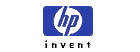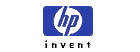HP OmniBook 6000
- Docking and Undocking the Computer

In this document:

To connect to
a docking product
A docking product
provides your computer with external connections that you can
leave in place whenever you remove the computer from your
desk. Instead of disconnecting and reconnecting peripheral
devices, you can simply undock and dock the computer.
For more information about using
docking products, see the User's Guide that shipped with your
dock.
Installing a
docking tray
Your dock requires a
tray that accommodates your specific computer model. Install
this tray prior to connecting the computer to the dock. If you
do not have a tray labeled for the HP OmniBook 6000, you will
need to purchase HP accessory F2012A.
- Slide the rear of the
tray into the dock as shown on the dock label.
- Push down firmly on both
sides of the tray until it snaps into place.
To remove a tray from
the dock, pull the latch (at the center front of the dock)
towards you until the tray pops free.
Docking
the computer
The computer can be on,
suspended, or off when docking.
- Connect power to the
dock - the type of connection depends on the dock. See the
manual that came with the dock.
- Place the computer on
the dock platform, with the rear of the computer facing the
dock's docking connector. Make sure the computer's PC
Card eject buttons are in.
- Position your fingers on
the platform grips as shown below. Use your thumbs to push
the computer into the dock until the computer slides into
place.
Undocking
the computer
- Press the undock button
on the front of the dock and wait for the undock light to
blink. Then position your thumb as shown and pull the
release lever forward.
- Remove the computer from
the dock.
Copyright (C) Hewlett-Packard Co.
2000
This information is subject to change without notice
and
is provided "as is" with no
warranty.
Hewlett-Packard shall not be liable for any
direct,
indirect, special, incidental or consequential
damages
in connection with the use of this
material.